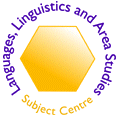Interactive Language Learning: The Authoring System
Review by: Fred Riley,
C&IT Centre, University of Hull
Authors: Steve Cushion and Dominique H�mard, London Guildhall
University
Distributors: Department of Language Studies, CALL project,
London Guildhall University, Calcutta House, Old Castle Street,
London E1 7NT, UK
Email: Steve Cushion ([email protected])
& Dominique H�mard ([email protected]).
Tel: +44 (0)207 320 2395
URL: http://www.lgu.ac.uk/langstud/call/home.htm
System requirements: PC, Windows 95 or later, Java 1.1-compatible
WWW browser (Netscape 4.5 or Internet Explorer 5 or better).
Price: �50 individual licence, �150 institutional licence
(excl VAT)
Description
Interactive Language Learning is an authoring system for
language teachers to create interactive CALL exercises which can
be run in web browsers on- or off-line. The system creates applets
in Java 1.1, comprising 12 different types of exercises, including
standard exercises (gap fill, multiple choice) and more complex
exercises (verb table, text jumbler, link the phrases). It
also has two rudimentary HTML authoring features (Footnote Writer,
Home Page Author).
All the exercises created whilst writing this review have been
uploaded to a website on the University of Hull's Unix system at
the URL http://www.hull.ac.uk/itti/test/home.htm
Installation
The installation program is straightforward, consisting of running
install.exe on the CDROM, and although the initial dialogue
entitled InstallConstruct may puzzle the user a little, pressing
OK to accept the default installation directory of c:\author
gets the installation off and running smoothly. The installation
routine does not create program icons for the software and
documentation, but rather the application has to be started by running
the main application file - author.exe - from Windows Explorer.
Of course, it's simple enough for experienced Windows users to create
program icons manually, but many naive users won't know how to do
this, and may not even understand the manual's instruction:
"To start the program, run author.exe which will have been
installed by default in a directory called c:\author\."
Many users, accustomed to just clicking on icons to run programs,
won't know how to start programs via Explorer or Start. This is
a shortcoming in the installation routine which needs to be addressed
in any future version of the software. At the very least, explicit
instructions as to how to run programs in Windows should be included
in the otherwise excellent user manual.
Documentation
Pleasingly in these days of electronic manuals, the software comes
with a printed user manual as a 28-page A5 booklet. The manual is
clearly written in a user-friendly style, and includes a tutorial
to help the new user become familiar with the software. The documentation
is also on the disk in HTML and MS Word 97 formats. (RTF might have
been better than Word, for those users who use non-Microsoft word
processors.) Context-sensitive online help is always available.
The manual contains a good Troubleshooting section to cater for
common problems which authors may encounter.
User Interface
The interface is clear and intuitive. The opening screen presents
a column of buttons, one for each type of exercise, and radio buttons
above them to choose the language of the exercise. The available
languages are French, Spanish, German, and English, but this just
means that the program supplies buttons for the author to insert
diacritics used in these languages - it's perfectly possible to
create exercises in other languages (I created exercises in Italian
for this review). Exercise creation screens are equally clear and
intuitive, and it's plain that the software developers have gone
to great lengths to make the software as user-friendly as possible.
Using the Program
Creating Gapfill Exercises
The tutorial in the application documentation takes you through
the creation of a simple gapfill exercise in Spanish, and is easy
to follow. The exercise text is typed, or pasted, into a window,
then to create gaps you highlight the word/phrase to be gapped out
and either press a button or choose a menu item to create the gap.
Although intuitive, this is a slightly tedious process which could
have been made easier by the provision of a keyboard shortcut (eg
Ctrl-G) for the touch-typists among us, as could other application
functions. However it is possible to create a marked up text file
outside the application and import it into Interactive Language
Learning which will then parse the file and automatically create
gaps, and this is a useful feature. There's no 'clear gap' command,
but you can remove a gap which you've created by directly editing
the text and removing the control characters which insert the gap.
Once the text is gapped, the exercise is saved as an HTML document
and a text file, together with a heap of associated Java and HTML
files in subdirectories, which are required for the exercise to
work. On saving the exercise, you're presented with a Preview window
containing the gapped text, and a link to start the exercise so
that the author can see how it will appear to the student, a very
useful feature which saves the author having to crank up the exercise
in a browser each time changes are made.
The gapfill exercise itself isn't of the type which you might expect
- boxes in the text itself into which the student types text. Instead,
the text is presented with asterisks in the gaps, with red asterisks
denoting the gap with the current focus, and the student types in
the answer in a box underneath the text then presses a button to
check the answer against the correct version. [Figure
1] To move to the next gap the student presses Next, and the
focus in the text moves to the next gap, the asterisks of which
are turned red.
An alternative form of gapfill which you can create, which the
tutorial guides you through, allows you to specify alternative words
to those appearing in the text. For example, you can provide verb
infinitives and require the student to fill in the correct verb
form. [Figure
2]
To link the exercises together in a home page, the software has
a Home Page Author feature which allows the author to create
a home page, with links to all the exercises created, without having
to use an HTML editor. The author creates hyperlinks by typing in
the link text in one column and the corresponding file in another
column [Figure
3], then chooses Save & Preview when s/he is prompted
to provide a page caption. The software then saves the home page
as home.htm. Whilst the author can save the page under another
filename, the manual advises against this as the software always
looks for home.htm - this is a minor drawback to the program,
but perhaps unavoidable given the way Preview mode works.
Other Exercise Types
Gapfill is just one of the twelve exercise types which Interactive
Language Learning can create, the others being:
- Verb Table
- Translate a word or short phrase
- Several definitions of a word or phrase
- Two alternatives to fill a gap
- Multiple Choice Questions
- Multiple choice gap fill
- Identify types of words
- Find the Errors
- A Composite Exercise
- Text jumble
- Link the phrases
This gives the author plenty of scope to produce a varied range
of tasks for students.
I tried creating exercises of the Text Jumble and Multiple Choice
type, and both were very easy to create and update. However, the
Text Jumble exercises gave a Java error after the first screen of
jumbled text had been completed.
Examples of all the above exercises can be found on the supplier's
website.
Distributing and Deploying the Exercises
The software creates a set of Java and HTML files for each exercise,
the main files being a plain text file (eg italian_insertwords.txt)
and an HTML document of the same name (eg italian_insertwords.htm).
The required files are stored in a subdirectory of the same name,
with a specific directory structure. [Figure
4] In order to deploy the exercises to disk or to a network
server, all these files need to be copied preserving the directory
structure. As the exercise files are all ASCII, Java, or HTML, they
can be deployed to web servers on any platform. The test exercises
created in the course of this review were uploaded to the University
of Hull's Unix system and worked without any hitches. This process
compares very favourably with distribution and deployment of courseware
produced in proprietary packages, such as Asymetrix Toolbook.
Other comments
Saving work
A Save option, whereby choosing File|Save, or pressing Ctrl-S,
would automatically save to the current file, would be useful. In
the software, every save is a Save As, so that to save your work
to the same file you have to choose the file from the Save dialogue
and confirm overwriting. As well as being inconvenient, this leaves
room for error in that the wrong file can be overwritten.
There's no "save changes" dialogue presented if you choose
File|New or File|Open without saving your work, and
this might catch some users on the hop.
Creating exercises with text files
The method behind all the features of the package is that the software
creates ASCII text files, and these are then parsed to create exercises.
This is a major strength of the system, as it allows the author
to manually edit the text files to alter exercises without using
the authoring system. This will be particularly useful to authors
working on machines without the software - at home, perhaps - who
can write their exercises in a simple text editor, then later feed
them through the authoring software to generate the interactive
exercises. Unfortunately, the documentation doesn't mention that
the author can create/edit exercises this way, let alone provide
detailed guidelines as to the syntax required in the text files.
Forbidden characters
According to the Troubleshooting section of the manual, "the
authoring system works by recognizing brackets and slashes",
and authors should not put these characters into exercise texts.
This is a definite limitation, as many texts include brackets. It
might have been better if the software parsed for less common characters
(eg }, ]) which are unlikely to appear in normal texts.
When writing questions the software allows the author to insert
carriage returns into the question text, but when it parses the
text an error is returned. If the software can't handle hard returns
in the text then it shouldn't offer the author the chance to insert
them.
Conclusion
Language teachers increasingly want to use the WWW not just as
a passive resource, but as an interactive teaching tool. However,
there are few tools - the excellent, but inherently limited [1],
Hot Potatoes comes
immediately to mind - which allow non-programmers to create interactive
language exercises that don't require proprietary plugins, and there
are none, to my knowledge, which enable the teacher to author Java
applets. Interactive Language Learning is thus a welcome
entrant onto a sparsely-populated stage. The asking price of �150
for an institutional licence, which allows members of an institution
to use the software off-site (which an average site licence does
not), represents stunning value for money, particularly when set
against the ludicrously expensive software (such as Asymetrix Toolbook
and IconAuthor, and Macromedia Flash) required to create courseware
which uses proprietary plugins.
Perhaps the major strength of Interactive Language Learning
is that it produces 100% Java applets with HTML documents. Although
the Java language is owned by Sun Microsystems, it is effectively
a de facto standard supported by modern browsers, all of
which have Java engines built into them. Java applets do not require
any proprietary plugins (with all the attendant problems they pose),
and because the Java runtime engine is available for all platforms
the language is cross-platform, so that exercises produced
by Interactive Language Learning can be used with any Java
1.1-compatible browser on any machine [2].
Up to now, any teacher wishing to use Java exercises had to either
'roll their own' in the complex and esoteric Java programming language
(not recommended for non-programmers [3])
or try to adapt 'ready-rolled' applets from the various applet archives
on the Net. With the advent of Interactive Language Learning,
any teacher can create customised exercises to fit her or his specific
needs. For all its 'cottage industry' feel, a function no doubt
of the limited resources available to the authors, the software
is fairly robust, very user-friendly, well-documented, and is plainly
extendible in terms of functionality and usability. This first version
can be seen as a promising start, and it's sincerely to be hoped
that sales are sufficient to provide funds for future development
as, good as it is at present, its future potential is immense.
Fred Riley
University of Hull
December 2000
Comments on this review
Footnotes
[1] Hot Potatoes creates Javascript scripts, and
the Javascript language is far more limited than Java.
[2] Even if the authoring software itself only
runs on PC, a limitation which shouldn't be too difficult to overcome
in future versions given that Java source code can be (semi-)compiled
on any platform for which there's a Java Development Kit.
[3] From the author's experience Java is no walk
in the park for experienced programmers either.
|